
Creating schedules or timers
You can set timers for all Mercator Ikuü electrical and lighting products. Timers are a great way to automate every-day actions within your home. You don’t need to be at home when you set or change a timer.
How to set a schedule timer:
- Tap on the icon for the product you would like to set a timer
- Select the timer icon
> ‘create’
- Adjust the time to suit. You can scroll between AM and PM as required
- If you want the light to turn ‘on’ at the time set in step 3 set the ‘turn power’ slider to ‘on’, alternatively slide to ‘off’.
- If you’d like a notification sent when the timer is triggered you can turn the ‘notification’ to ‘on’.
- You can adjust the timer so that it only triggers on certain days of the week. Select each of the days if you’d like it to trigger every day.
- If desired you can write a description of the timer, for your personal reference
- Select ‘save’. The timer will now appear in your schedule list.
How to set a countdown timer for an electrical product:
A countdown timer is useful if you want to have a product turn on/off after a set time.
- Tap on the icon for the product you would like to set a timer
- Select ‘count down’
- Select the switch you would like to count down
- Adjust the time period for the count-down. It is listed as hours/minutes
- Select ‘save’.
How to set a timeout timer for an electrical product:
Some Mercator Ikuü electrical products feature a timeout function where they will automatically turn ‘off’ after being on for a set time. If your product doesn’t have a timeout option click here to use an automation instead. Count down timer and time out timers can conflict so you can only set one or the other at a time, per switch.
- Tap on the icon for the product you would like to set a timer
- Select ‘Count down/Timeout’
- Select the switch you would like to timeout
- Select ‘timeout’
- Adjust the time period for the count-down. It is listed as hours/minutes
- Select ‘enable’
Tips for Mercator Ikuü timers:
You can deactivate the timer, without deleting it, by sliding the slider to the ‘off’ position. This cannot be done for timeouts.
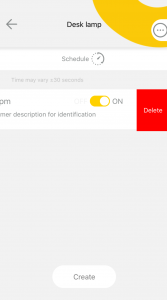
To delete the timer swipe across the timer from the schedule list and select ‘delete’.









