
How to pair a Wi-Fi security camera
To connect your Mercator Ikuü Wi-Fi camera to the app, you must first enter pairing mode. Follow the steps below to put your product into pairing mode, ensuring that you have downloaded the Mercator Ikuü app and created an account. All Mercator Ikuü Wi-Fi products must also be connected to a 2.4GHz Wi-Fi network. If you have the Marion Security Camera you can also have it connect to your network using an ethernet cable instead of Wi-Fi, for this follow the instructions here.
- Your camera will either flash a red LED or beep to let you know it is in pairing mode. If it isn’t, press and hold the reset button on the back of the unit for 5 seconds and wait for the camera to restart. This may take up to a minute.
- Open the Mercator Ikuü app.
- Tap +>Add device > Cameras then select your camera.
- When the indicator is either flashing or beeping, tap ‘indicator is flashing rapidly’ then ‘next’.
- Confirm your Wi-Fi details
- A QR code will appear in the app. Use the Mercator Ikuü camera to scan the QR code.
- When the camera sees the QR code it will beep, tap ‘I heard a prompt’. The pairing process will start, which will add your product to the app.
- Once pairing is complete you can edit your product’s name [optional].
- To finish the pairing process, tap ‘done’.
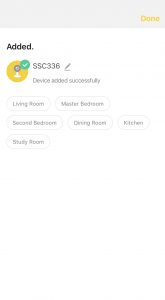
Camera wont beep?
If you are unable to get the camera to beep during step 7 of the above, follow the steps below.
- Put the product back into pairing mode
- Open the Mercator Ikuü app.
- Tap + > Add device > Cameras then select your camera.
- At the top of the page tap QR Code > EZ Mode
- When the indicator is either flashing or beeping, tap ‘indicator is flashing rapidly’ then ‘next’.
- Confirm your Wi-Fi details. The pairing process will start, which will add your product to the app.
- Once pairing is complete you can edit your product’s name [optional].
- To finish the pairing process, tap ‘done’.
Did you know? Mercator Ikuü cameras can record directly to a micro SD card within the camera itself so that you can playback footage. Some cameras come with one when you buy it, others you will need to supply one. To learn more about setting up video recording click here.
Product still not paired?
If you are still not able to pair please click here for more Wi-Fi troubleshooting or contact our customer service team









