
Smart switches controlling smart lights
It is typically not recommended to mix smart lighting and smart wiring accessories together using conventional wiring – a product needs to be powered in order to be controlled via the app and if a smart light is controlled directly by a smart switch this will cause the light to not always be able to connect to the app. If you do choose to power a smart light by a smart switch what will happen is when the switch is in the off position the light will be unpowered which means it cannot connect to the app and will appear as offline, with no app control available. When the switch is turned on the light will automatically turn on, but you wont be able to control the additional light settings such as the colour temperature or brightness until the light comes back online (which can take up to 30 seconds depending on whether you are using Wi-Fi or Zigbee). This also means if you want to use any scenes or automations you would need to turn on the switch, allow a time delay and then apply any settings to the lights.
It is also important to keep in mind that lighting products go into pairing mode by having their light switch turned on and off 3 times, if you were to do this with the smart switch you would essentially re-pair the product; which is typically not desirable.
There is a more convenient and effective way for a customer to have the benefit of smart wiring accessories without sacrificing the additional lighting control gained by smart lighting – that is creating a scene switch.
- Wire the smart lighting product to a normal, non-smart switch. It is suggested that the position of this switch is put somewhere someone, such as a visitor to the home, wont accidently turn it off, but is still easily accessible for isolation purposes. Behind the door or another area may be appropriate.
- Install a Mercator Ikuü light switch in an appropriate, easy to access, location of the room and provide power, neutral (if required – Mercator Ikuü includes no-neutral options) but no load for that switch (no-neutral switches require at least one load to complete the circuit).
- The client would then create an automation where if the light switch turns on, the light does too. Since they are connected via the app, and not physical cable, there isn’t the issue described above.
Below is a step-by-step guide for users on how to create the automations required – there are 2, one to turn the light on when the switch is turned on, and other to turn the light off when the switch is turned off. This is a once-off setup process.
The below steps create an automation so that when the smart light switch is turned on, the light will also turn on. This will happen whether you turn on the light switch via the physical switch, the app or voice control.
- Make sure that both the lighting product and light switch have been paired to the app. Refer to our pairing overview if you need help with this.
- Open the Mercator Ikuü app and tap the gear icon
- Select + > ‘when a device’s status changes’
- Find the light switch in your device list and select it. Select the switch (if there are more than 1) that you want to turn the light on
- Select ‘ON’
- Tap ‘activate a device’
- Find the light in your device list and select it. Then select switch > ‘ON’ > save > next
- If you want the smart switch to turn on more than one light tap the + icon beside ‘task’ and repeat steps 4-7. You can do this for as many lights as you need.
- Adjust the name of the automation (optional)
- Select ‘save’. If you want to start using the automation straight away, select ‘yes’.
- The newly created automation will now appear in your automation list.
- Repeat steps 2-11 for the ‘off’ automation.
Tip: make sure that the ‘condition’ (what triggers the automation) and the ‘task’ are both either ‘ON’ or ‘OFF’ so that the light turns on when the switch turns on and vice versa.
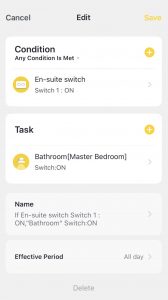
With Mercator Ikuü the options of personal customisation are endless… if you were to install a 2 gang light switch you could have one switch turn the light onto cool white whereas the other switch turns the light to warm white. This solution is ideal when the client wants the benefits of smart lighting but doesn’t want to be heavily reliant on the app or voice control.
If your client has any specific requests get into contact with our customer care team who can help formulate a specific configuration to match their needs, we can then provide screen captures and step by step instructions so that the client is supported through the process.









